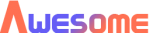Table of Contents
To get started, simply drag the Product list widget to the desired page. All that’s left is the configuration.
General settings #
Similar to the shortcode, the widget gives the power to control how the product list looks and what product fields it presents.
- View type – View type for product list
- DEFAULT: ‘grid’
- Grid template – Grid product template
- DEFAULT: 2
- Grid size – Determine size of grid
- DEFAULT: 3
- Text alignment – Text alignment for ‘grid’ styled products
- DEFAULT: ‘left’
- Enable quick look – Enable quick look for ‘grid’ styled products
- DEFAULT: ‘true’
- Show title – Display product title
- DEFAULT: ‘true’
- Show rating – Display product rating
- DEFAULT: ‘true’
- Show price – Display product price
- DEFAULT: ‘true’
- Show description – Display product description on ‘list’ view type
- DEFAULT: ‘true’
- Show add to cart button – Display add to cart button
- DEFAULT: ‘true’
- Show chips – Display tag chips for ‘grid’ styled products with template 2
- DEFAULT: ‘true’
Style settings #
In this section we can customize every font, text color and background color for all subsections (Product details, Status/Actions, Quick look product details and Quick Look status/actions).
- Typography – Customize font definitions and spacing for subject subsection
- DEFAULT: family: Roboto, size: 14px, weight: 400
- Color – Customize text color for subject subsection
- Can be a valid HEX color
- DEFAULT: #121212 or #888
- Background color – Customize background color for subject subsection
- Can be a valid HEX color